How to sign up for Disney plus and what to expect?Normally Disney plus with ads retails for $7.99 plus tax if applicable but for a limmited time you can get Disney plus with ads for $1.99 for the next three months but you must sign up before September 20, 2023 at 11:59 pm PT. This offer is currently available to previous subscribers and new subscribers. After the three months if you choose to keep the subscription, you will automatically be charged the regular retail price of $7.99 per month until canceled. What is included with the Disney plus with ads subscription?
Payment: You can choose to pay by credit card or you can also choose to pay by PayPal. To sign up head on over to DisneyPlus.com which you will see the main page as seen below, once you’re on the main page, click on “ sign up and save“.  Now you will need to enter your email address, double check the email address as this is what you will use to login. (I was very surprised to see that they do not ask you to confirm your email address nor do they ask you to click on an email verification this is why it is EXTREMELY important that you double check the email address to make sure it is correct as this is what you will use to login and reset your password if you do forget it.) after you enter your email address, and verified that you entered your email in correctly go ahead and click on ”continue“. 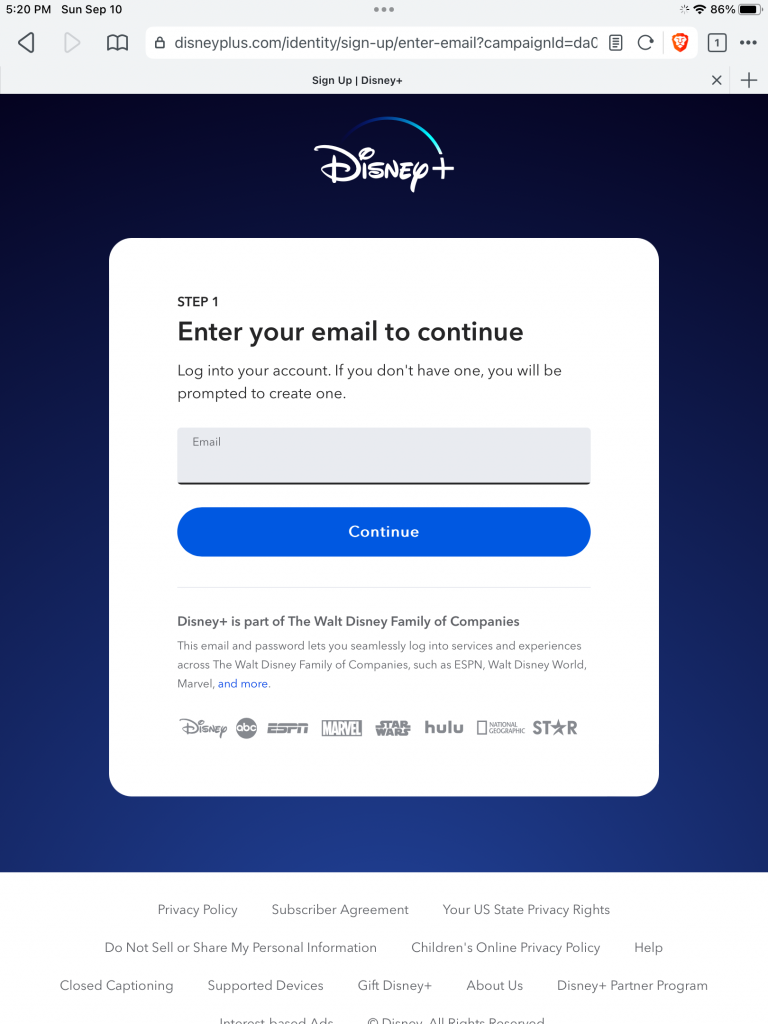 Much like the the previous step they will ask you for you to enter your password, but not ask you to confirm the password as most registration forms require you to do so. In the text box on the right side, you can click on the little eye icon with a line through it to reveal your password. After you have confirmed that you have entered your password incorrectly go ahead and click on “Agree and continue“.  You will be asked to enter your date of birth month/day/year (mm/did/yyyy). after you have entered your birthdate in click on “save and continue“.  You have two different ways to pay for your subscription, you can pay by credit card, or you can choose to pay by PayPal. Credit card:
Once you have entered all this information in, double check that you have enter the information incorrectly, then click on “ subscribe”. on the next page, you will then be given a confirmation. PayPal: If you choose to pay by PayPal, click on the tab that says PayPal, then you’ll be redirected to PayPal‘s website which will prompt you to login with your PayPal login credentials. You’ll need to confirm the payment. Once you have done this, you will then be redirected back to Disney’s website for a subscription confirmation as seen on the next page (next step). 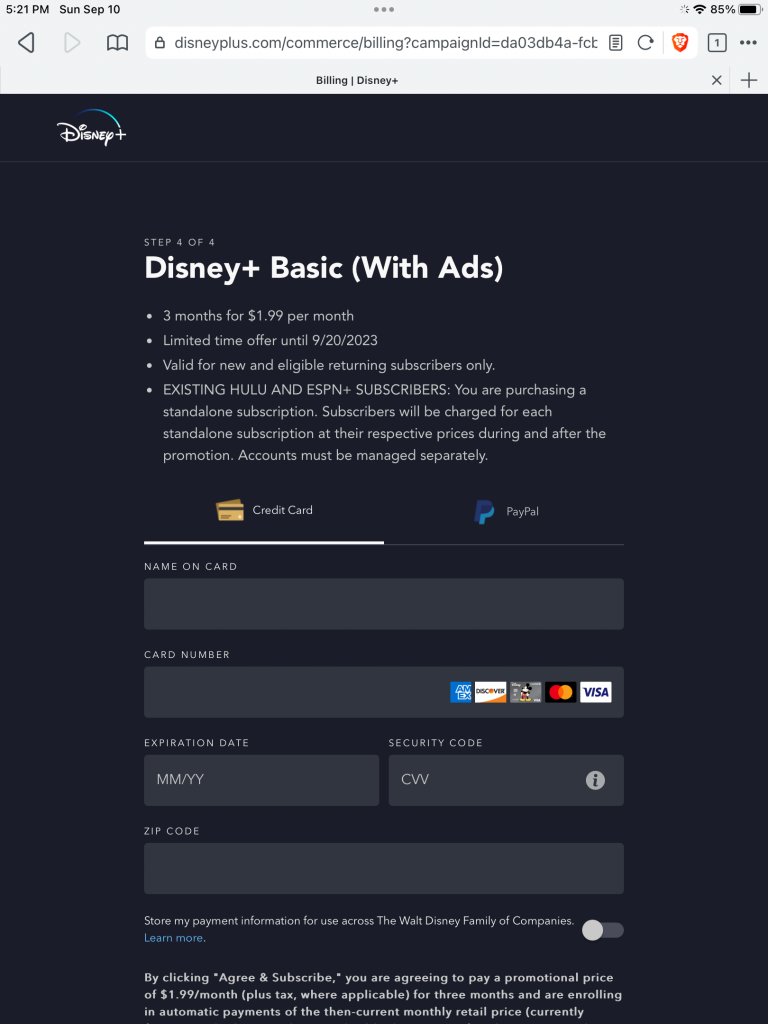 As seen in the photo below, you’ll notice in the title, it says “sign up success | Disney+“ and on the page you see “welcome to Disney+”. go ahead and click on “START STREAMING“. The next series of steps is going to create your very first profile or user account depending on how you want to call it.  This will be your first profile that you will create or your first user account, all of the fields are required. You’ll need to enter a profile name. For example, you could titled as grown-ups or Mom, dad, or whatever you wanna call it, you’ll need to enter your date of birth, and they will ask you what gender that best describes you, from the drop-down menu if you don’t want to tell them your gender, you can also say I prefer not to say. once you’re finished completing this form, go ahead and click on “save“.  Congratulations! You have successfully signed up for Disney+, and you created your very first profile or user account. Now you’re ready to login with your username and password and start streaming. However, there is a few little additional steps you will need to do in order to start watching. The Disney+ app is available in the iOS App Store (Apple) which is free to download and it is also available for android in the Google play store that is also free to download. If you click on manage your account, you’ll be taking to the page to manage your account and if you need assistance, you can click on help. It looks like you must download the app from the Google play store, or from the Apple store in order to start streaming, it looks like they do not allow any streaming via iPad, tablet web browser weather using Safari, Google Chrome, Brave, etc. 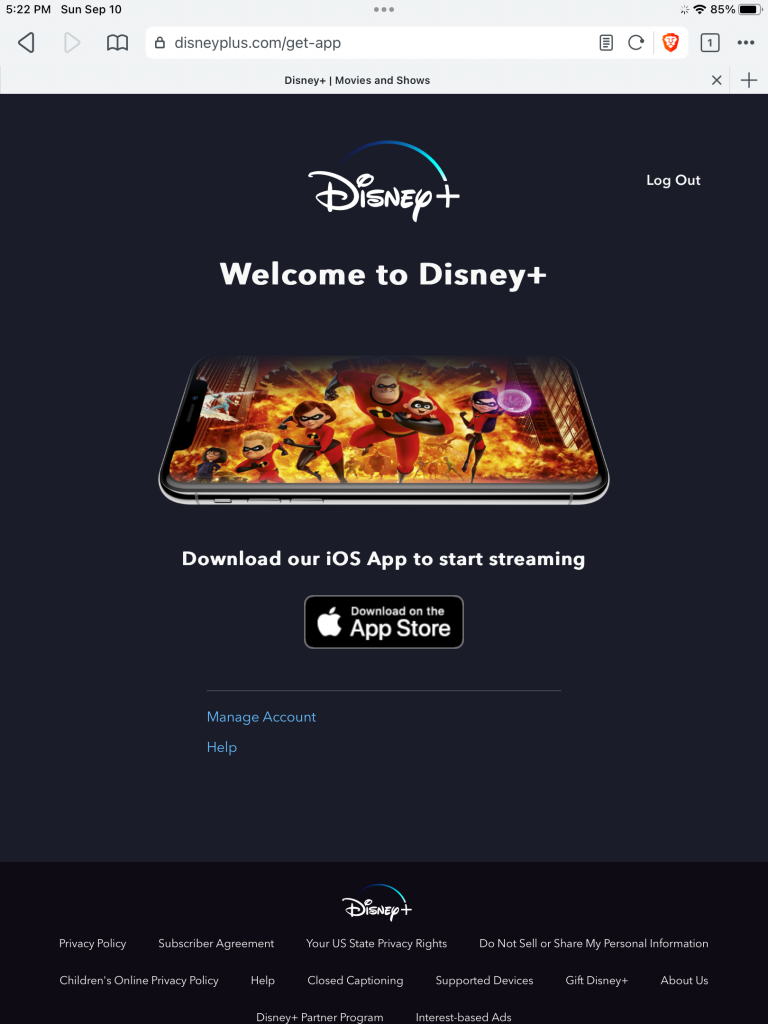 See our next article to start streaming Disney+ content. |
CommentsComments are hidden, you must click on show comments to read and/or post your own. |
1 Comment
Thank you for the auspicious writeup. It in fact was a amusement account it.
Look advanced to far added agreeable from you! By the way, how can we communicate? https://menbehealth.wordpress.com/