Got an email to join Amazon family?If you do not have an Amazon account and you need to create one, please see this article “How to sign up for Amazon?” and follow the directions as outlined in the article, then continue to pick up the directions from this point on and continue until the end of this article that you are reading now. A valid credit card will be required in order for you to have all of the Amazon features enabled. If you do not have a valid credit card, some of the features may be limited until you add a valid credit card to your account. Sign into your Amazon account with your existing email address or phone number and password and click sign in, if you have two factor authentication enabled you will need to enter the one time passcode (OTP) once you’ve done that and you are signed in. Now it’s going to ask you to share your wallet to verify that you live together. Click on agree, and continue only if you agree, you can choose to not share your wallet, however according to this page, how it is interpreted, if you choose to decline this, you will not be eligible to receive Amazon prime benefits, however you still will be able to join the household. 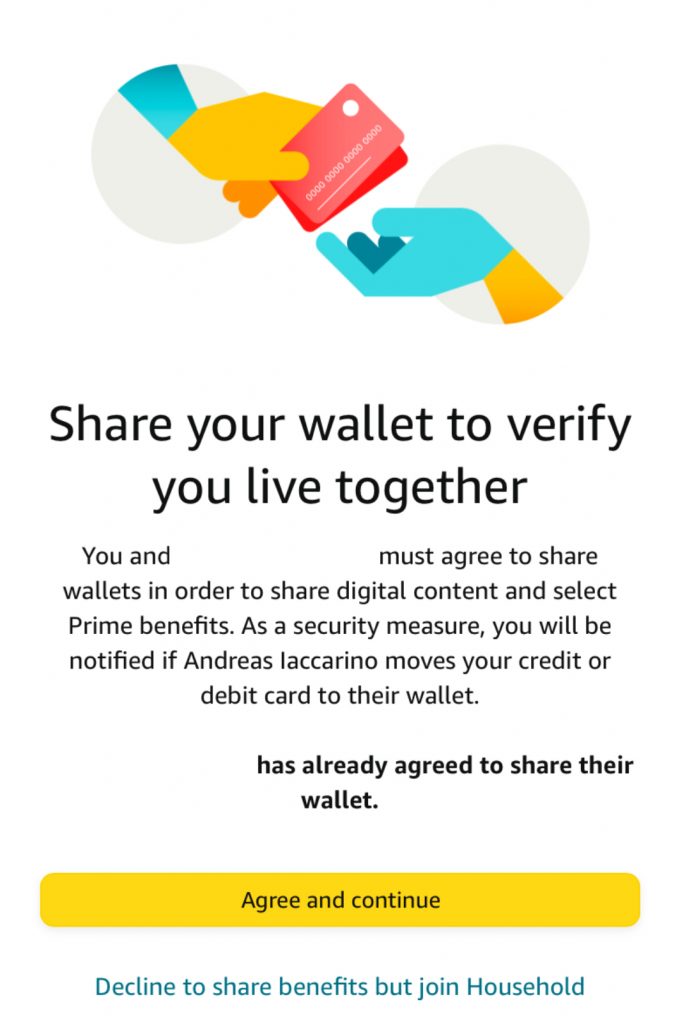 You’ll need to enter a billing address, which is usually your primary residence or where you wish to receive all of your mail, packages, etc. all of the fields are required, except for address two, this is optional. Once you have completed the billing address information click on use this address to continue. You can choose to skip prime video sharing. (Article I chose not to skip prime video sharing. I just continued with adding John Doe to the family.) 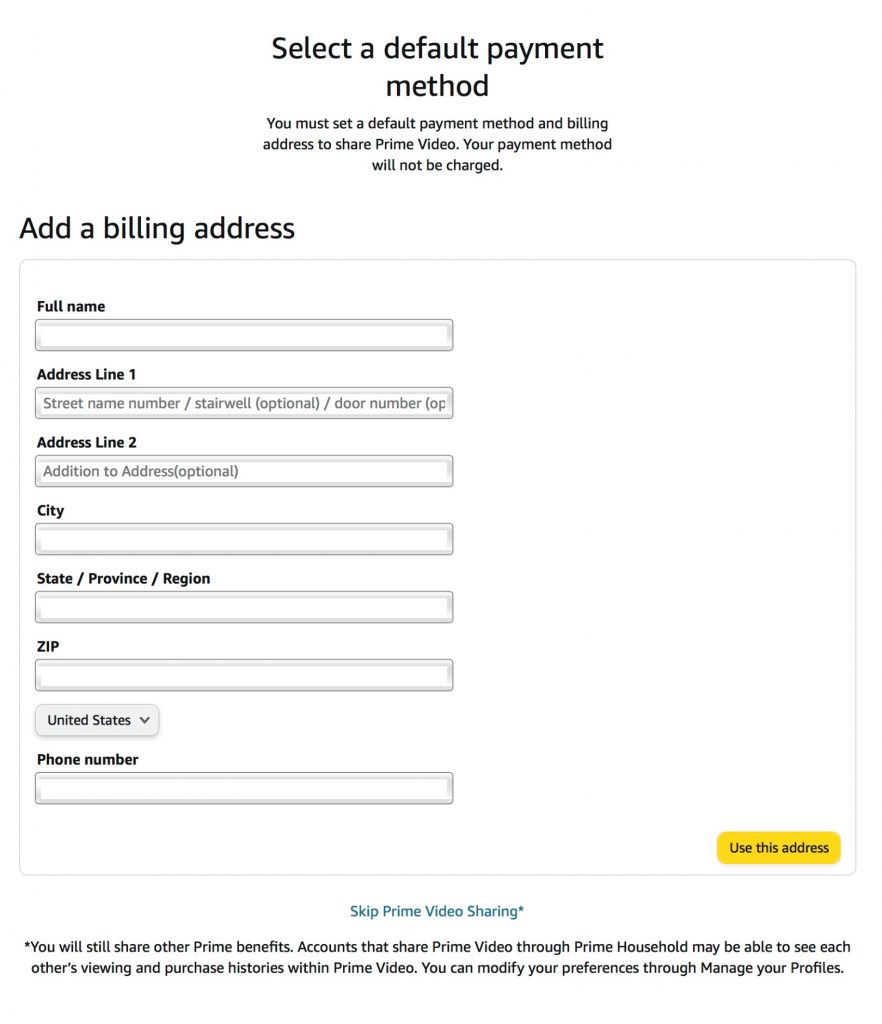 If you entered a address that Amazon does not recognize, it may ask you to use the suggested address or you can decline using the suggested address that they suggested, and use the address that you entered. If you entered an address that Amazon does recognize, and you do not see a suggestion address, don’t worry, if you don’t see a suggested address, just simply continue with the set up process, if you do see a suggested address, and Amazon is suggesting, please verify that the address is correct by choosing that address, and then continuing with a set of process. No photo available for this, so we will continue to be next part of the set up process. Just like with the admin account, the admin can choose to share these items with you. You also have the choice to share these items with the admin as well. (The default setting is all three is checked, checked = yes, and unchecked = no) if you choose to leave it at the default setting, do nothing, and just press continue. 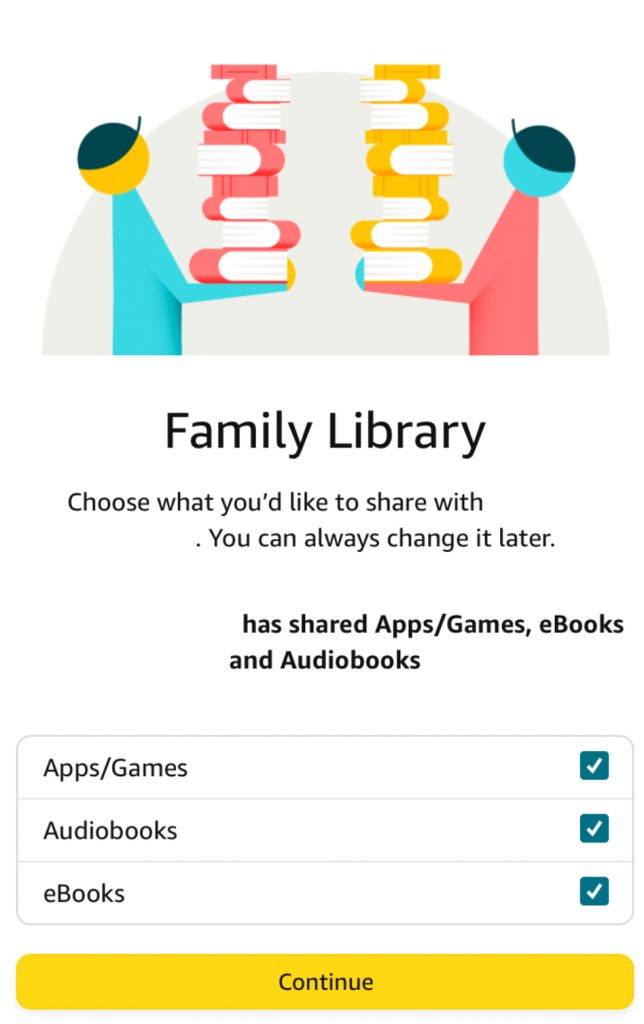 The next page is going to be asking for the name on the Credit card, credit card number, expiration date i.e. MM/YYYY and the three digit security code that’s usually found on the back of the credit card. Once a credit card information has been entered click on continue, which at this point you are finished. During this process, if you chose not to add your credit card, don’t worry, you can always add it later when you go through the checkout process. You also will still have access to many Amazon prime membership benefits. CONGRATULATIONS! You and the account holder a.k.a. admin is now sharing the benefits of Amazon prime membership.  Some things you should know:
Happy shopping! |
CommentsComments are hidden, you must click on show comments to read and/or post your own. |