How to share your Amazon prime membership benefits with others in your family?You can share your Amazon prime membership benefits with a total of 10 people and here’s a breakdown of those 10 people:
Adding these 10 people does not cost extra and it’s included in Amazon prime membership, the two adult accounts that can be created. Those two accounts that are created can choose to leave the family group and have their very own paid Amazon prime membership and have the same benefits to share with 10 other people if they choose. Here are some things to know before you choose to share Amazon prime membership with other people. Each account can share their prime membership to the maximum of 10 people in which it has been broken down to the three groups, if a person leaves the family they cannot be added to your group until 180 days have passed, if you use up your membership slots. If you accidentally add the person and then delete the person immediately, it still counts as using one slot. For this article, we will be referring to the account owner/holder who is sharing their Amazon prime membership, benefits with other family members by inviting them the admin, the admin can invite additional family members as long as they don’t reach the maximum numbers, they can also remove family members as well. Lets start added someone. For this article, we will use the name John Doe. Login to your Amazon account and click on Hello, <Your name>, then click on Account, it’s under your account. 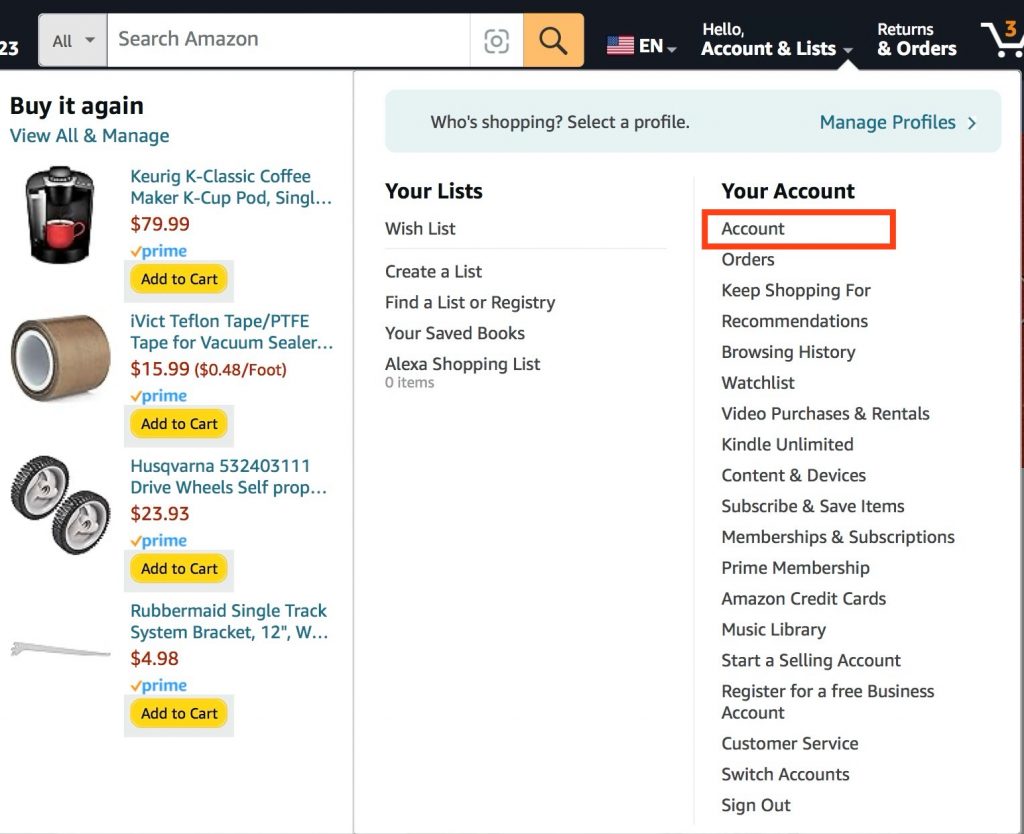 On this page scroll all the way down until you see the section “Shopping programs and rentals”, then look for the link that says “Manage Your Amazon Family” and click on the link. 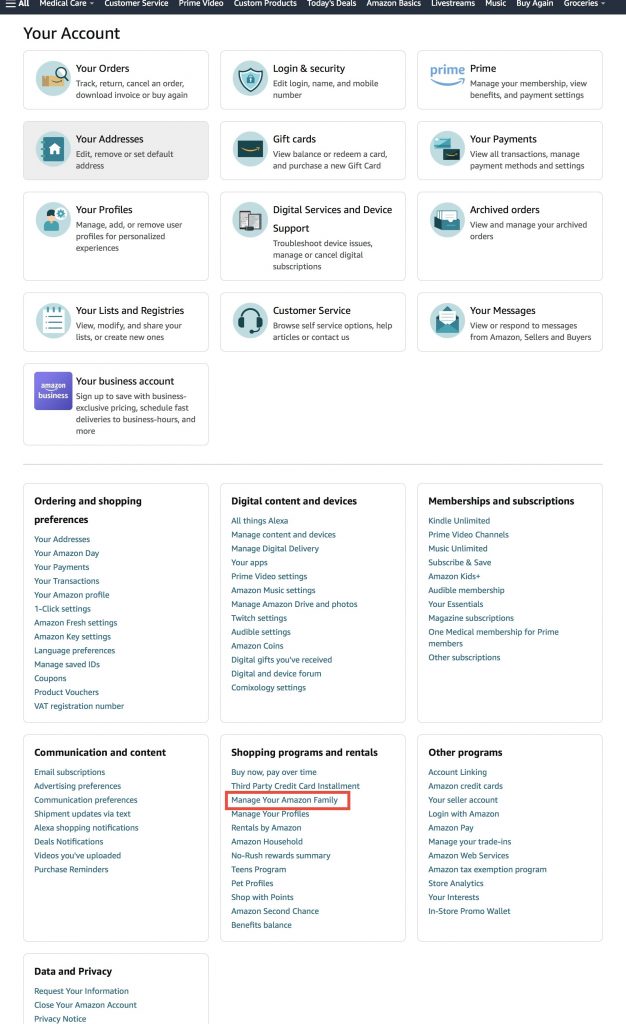 On the page Your Amazon Family, you will see your profile image if you have one, your first name, and the type of account, next is the option to add a new person. Click on New. Heads up! You will need their name and their email address in order to send them an invitation. If you do not have it you will need to get it from them. If you make an error it will count as one user even if they do not receive the invitation. 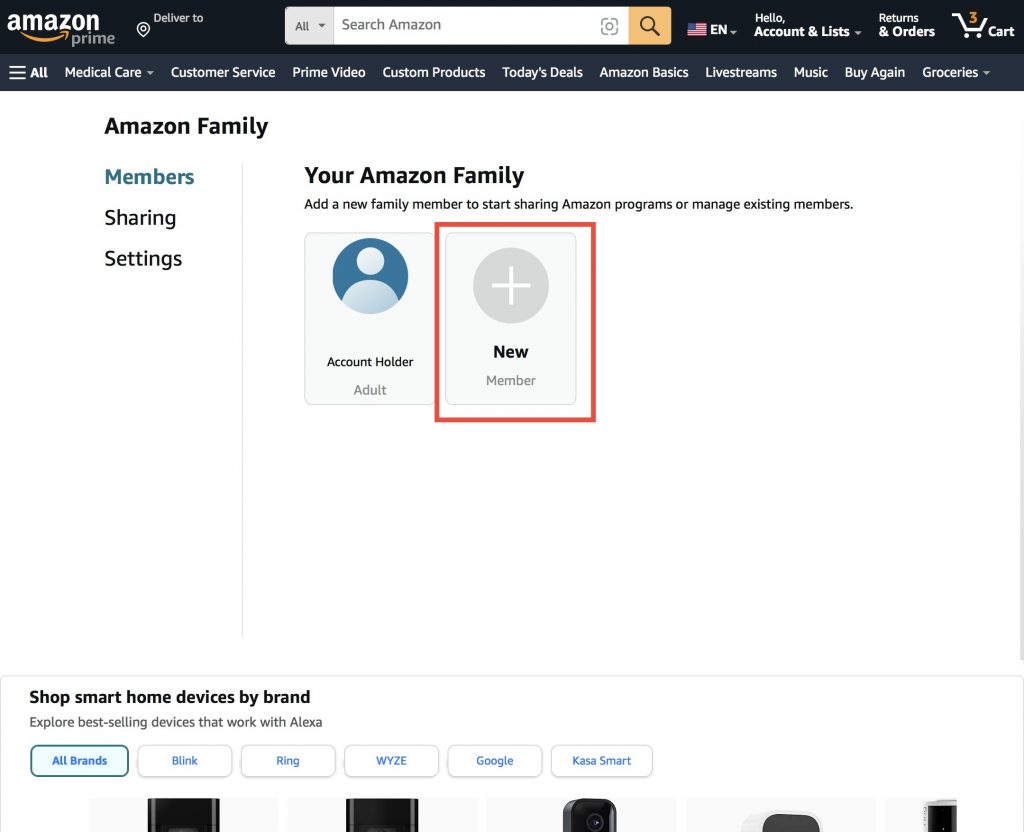 After you click on New, a pop-up dialogue box will appear, this will ask you what type of account you want to create. For this article we will be adding an adult account, for this click on Add adult. 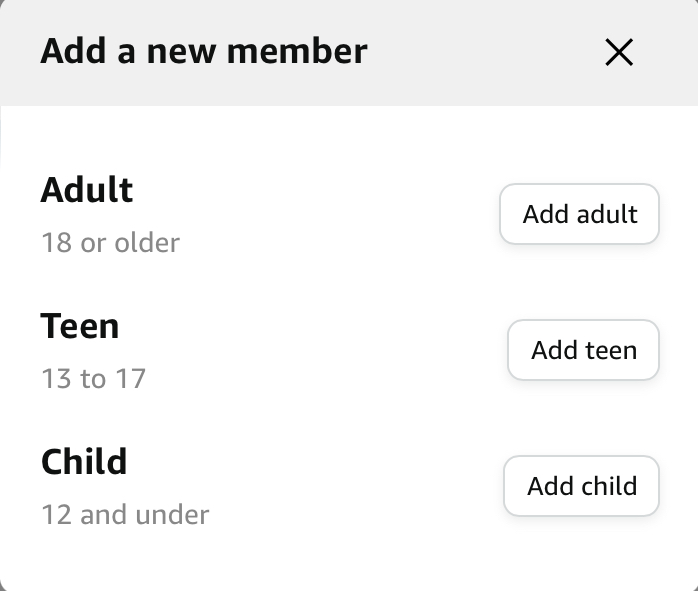 After clicking on Add adult now you have the option to chose link two separate accounts or create a profile in your account. If you chose to link two separate accounts, the other person i.e. John Doe must have his/her own Amazon account, where as sharing your account with another person you (admin) and John Doe will need your login credentials to login, then chose admin or John Doe account. For this article we will be using link two separate accounts, so we clicked on Link. 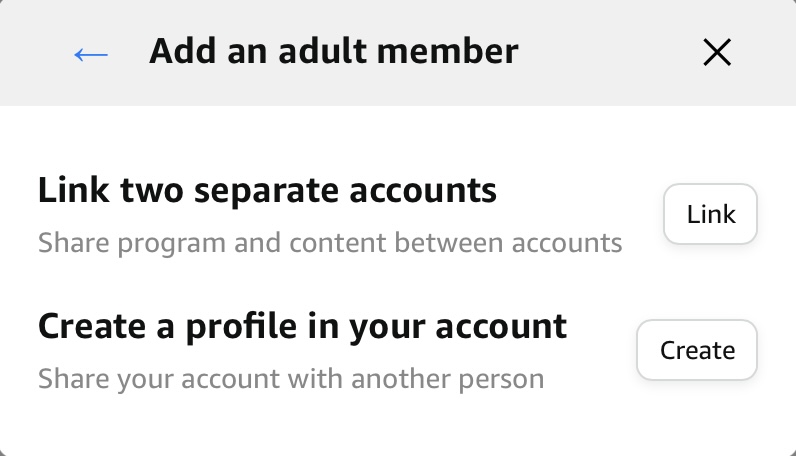 On this page you will need to enter the person’s name and email address that you wish to send the invitation to, that will contain the invitation link, then press continue. 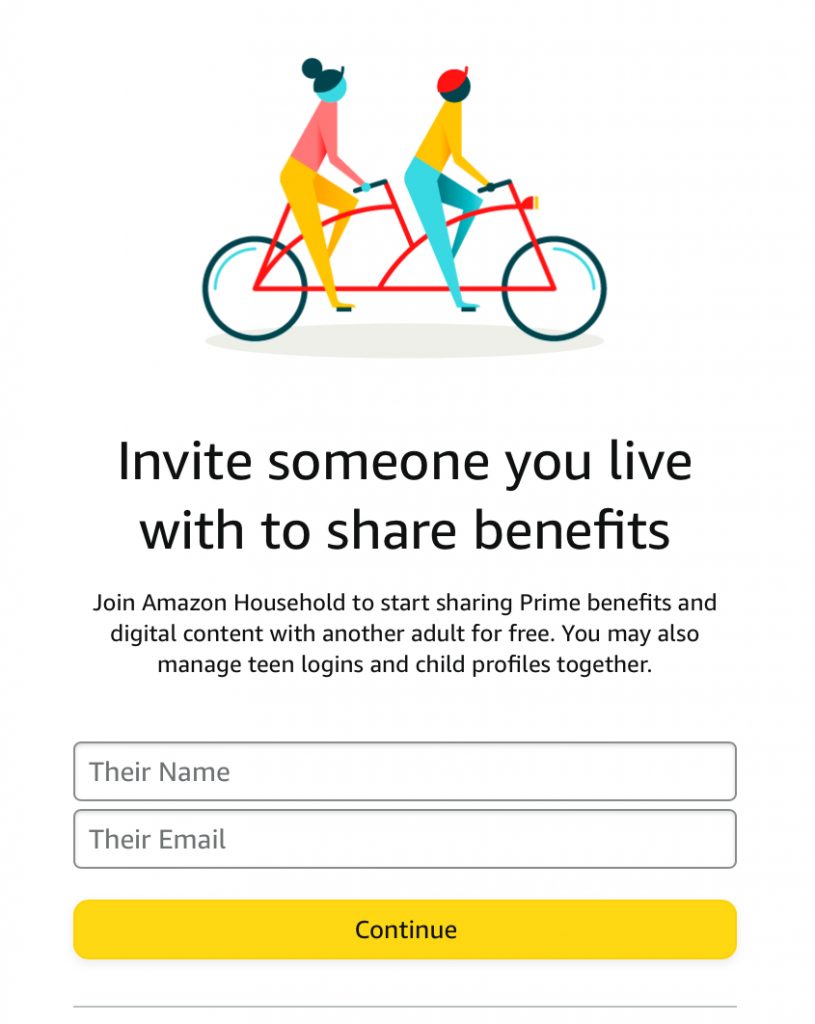 This will be a confirmation page asking you to confirm if you want to really invite this person. For this article we used to name John Doe. Only click on agree and continue if you agree to this otherwise press cancel. 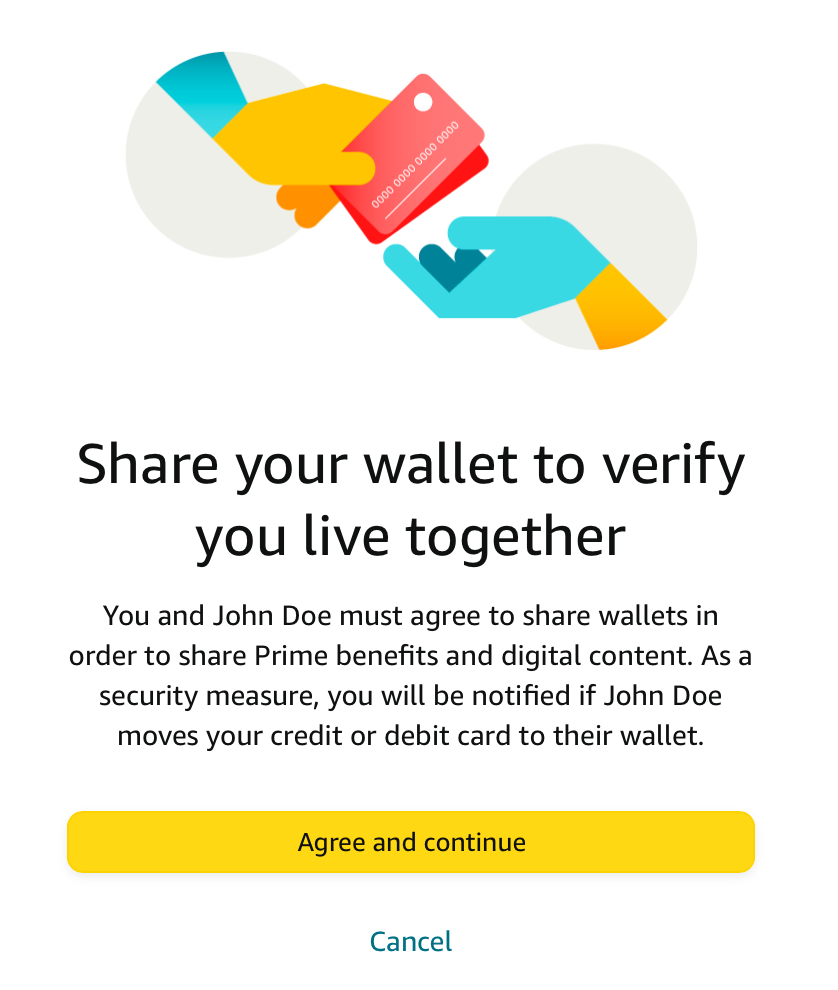 On this page, you will have the option to share your family library, your family library includes the following: Apps/Games, audiobooks, ebooks. (Checked = yes, unchecked = no, by default they are all checked.) if you want to share, apps and games, audiobooks and e-books, leave the checkmarks as they are, and just press continue. 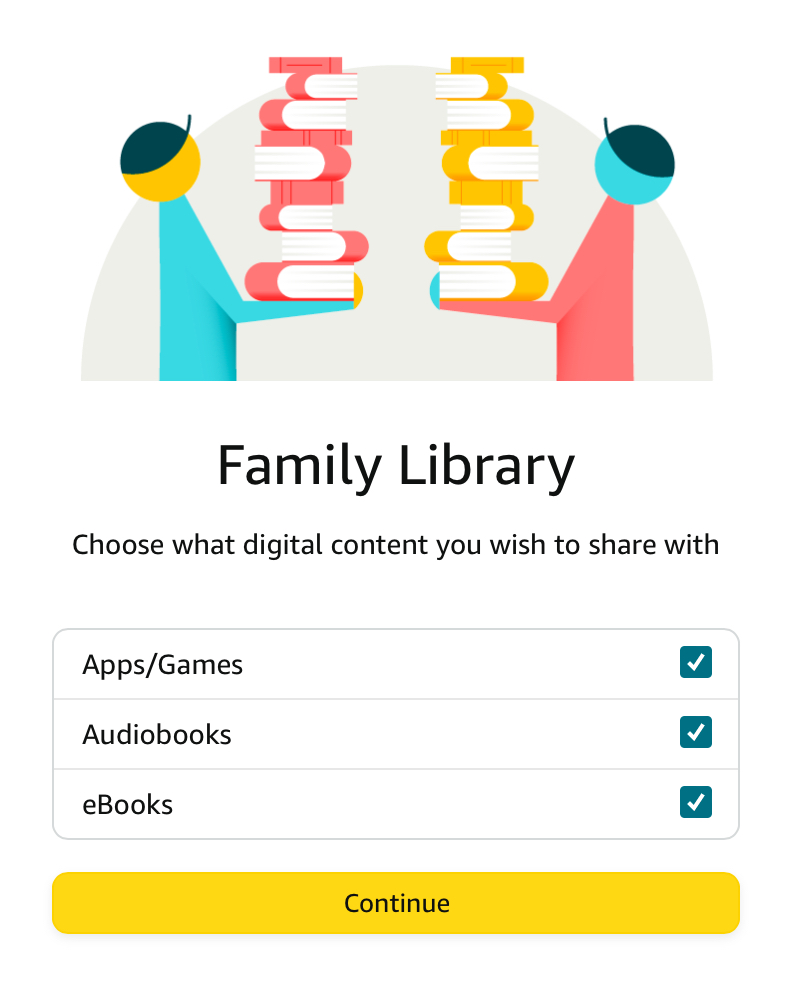 I’m not sure why Amazon is having you type in the persons name again and their email address, I am assuming this is a way to confirm or verify that the information you typed in on the previous step matches what you’re going to be typing here similar to what they do with a password confirmation to verify that the password matches. Note: They MUST accept the invitation within 14 calendar days from the date the invitation was issued or it will expire. Amazon will notify you via email once the person who you sent the invitation to except your invitation. 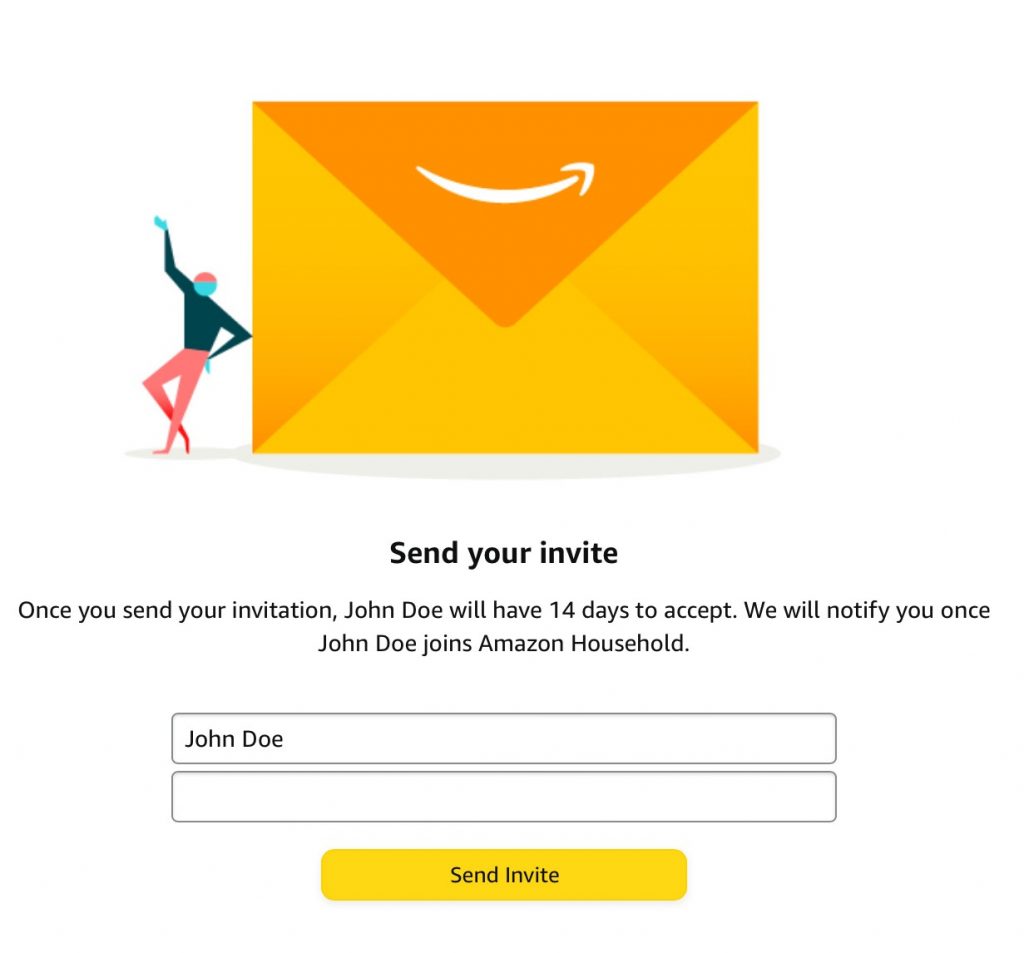 CONGRATULATIONS! You should receive this message, this is indicating that you successfully invited somebody and from now and 14 days later they should accept your invitation. You don’t need to do anything from this point as now the ball is in their court. Remember they have 14 days to accept the invitation if they do not accept the invitation within 14 days it expires.  |
CommentsComments are hidden, you must click on show comments to read and/or post your own. |